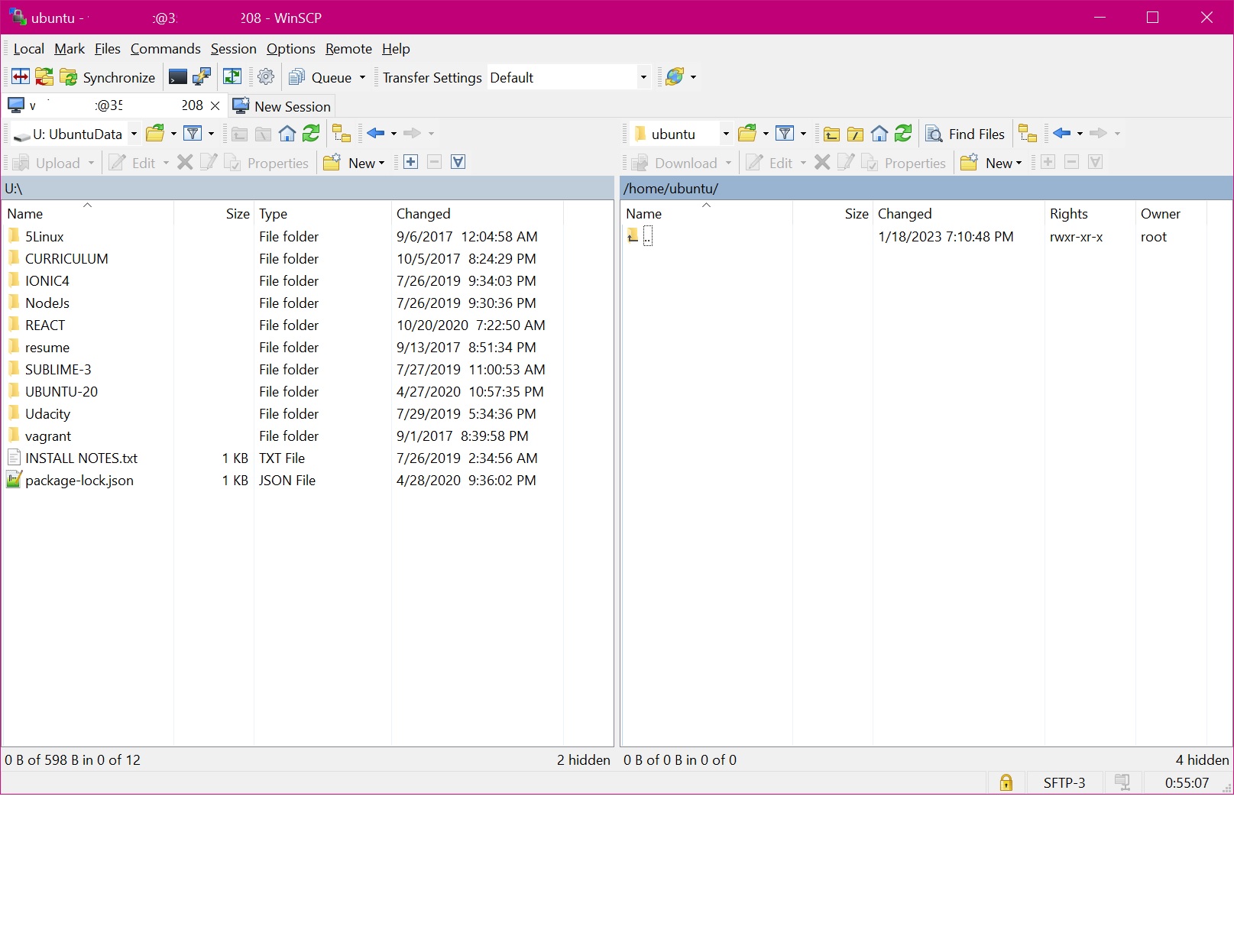How To Upload Secure Sftp With Scp Ssh Windows To Linux Server Using Winscp
This Page Contains information about How To Upload Secure Sftp With Scp Ssh Windows To Linux Server Using Winscp By dd in category Tutorial and Guides with 0 Replies. [5062], Last Updated: Mon Jun 24, 2024
dd
Wed Jan 18, 2023
0 Comments
2037 Visits
How to connect to Remote Server with (SSH) WinSCP to Google Cloud VM (sFTP)
- Open or Install WinSCP : G:\Program Files\winscp\PuTTY\puttygen.exe
- click [Generate] (Move the mouse to generate random)
- Key Comment: [ENTER YOUR USER: [email protected]]
- Key Passphase: GCP Account Pass
- Save Public Key: g_pub_key G:\Program Files\winscp\keys
- Save Private Key g_pri_key
- Copy "Public Key for pasting into OpenSSH authorized_keys file:" [long string]
- ssh-rsa BBAAB3NzaC1yc2EAAAADA...zYkyy/V1Lkvs3rh01BQNzbwjUXL4pIlepyL [email protected]
- go to CGP to the VM instance:
- https://console.cloud.google.com/compute/instances?project=[PROJECT_NAME]
- EXAMPLE:
- https://console.cloud.google.com/compute/instancesDetail/zones/us-west1-b/instances/[VM_INSTANCE_NAME]?project=[PROJECT_NAME]
- Click Edit
- Scroll down to SSH Keys
- Add SSH KEY click [ADD ITEM]
- 1 Save
- OPEN WinSCP G:\Program Files\winscp
- New Site
- Hostname: External Ip
- User Name: example [DO NOT ENGER THE @gmail part]
- Password: DONT ENTER YET
- Click [Advanced]
- GO TO SSH > Authentication
- Click Private Key File:
- Select Private Key from Step 6
- Click OK
- Click SAVE
- Select the newly created site and click on Login button
- [searching for host]
- * BE SURE TO ENABLE PORT 22 in Firewall Rules
- Click Yes
- Enter Password when prompted
- Done
Video source: o_OQEydt3MI
Good Luck.