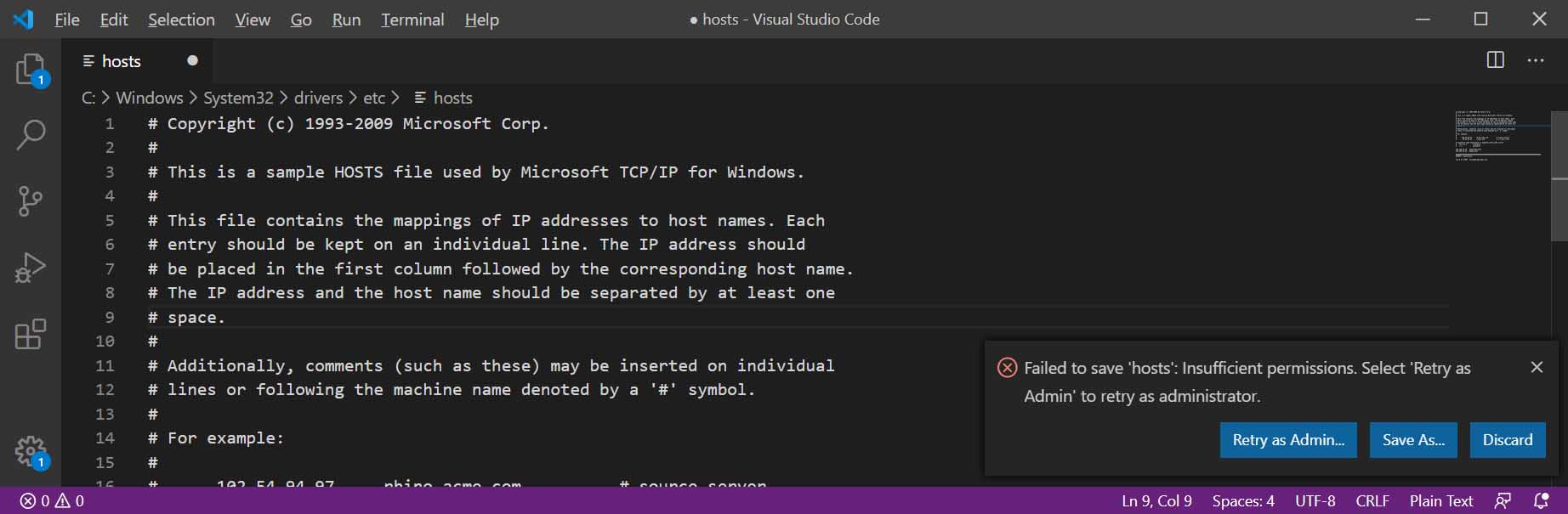How To Make Changes To Windows Hosts File As Administrator
Follow these important steps on how you edit, modify or change the windows hosts file as administrator [4791], Last Updated: Mon Jun 24, 2024
webune
Sun Apr 05, 2020
0 Comments
890 Visits
To be able to edit the hosts file in windows follow these steps:
- File location is: C:\Windows\System32\drivers\etc
- Open with Visual Code Text Editor
- Make your changes and save
- You will get a prompt, select 'Retry as Admin...'
- Select Yes to save
- Flush you DNS with this MS-DOS terminal command: ipconfig /flushdns
Recently ran into a situation where we needed to modify the hosts file in a windows machine. Our first option was to use notepad.exe as the text editor.
You can find the hosts files at: C:\Windows\System32\drivers\etc
When you open it and save the changes, you are prompted by the following:
Save As
C:\Windows\System32\drivers\etc\hosts.txt
You don't have permissions to save in this location.
Contact the administrator ot obtain permission.
Would you like to save in the Documents folder instead?