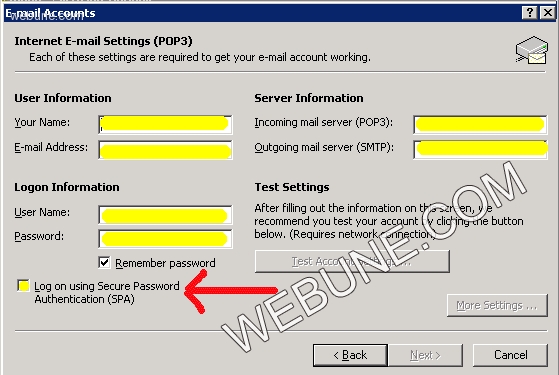How To Configure Oulook Email Settings
This Page Contains information about How To Configure Oulook Email Settings By Webune in category Tutorial and Guides with 0 Replies. [680], Last Updated: Mon Jun 24, 2024
Webune
Fri Sep 25, 2009
0 Comments
793 Visits
run outlook and the go to tools > email accounts
Select add and click next:
now select POP3 and hit next
now fill all the information provided in our email:
click on "More Settings.." and provide your username and password click on remember password
if you need a tutorial with images and pictures on it follow this:
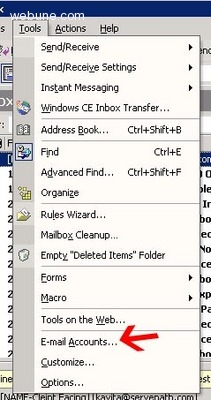
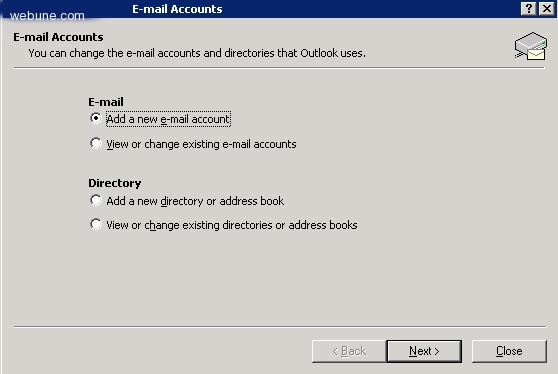
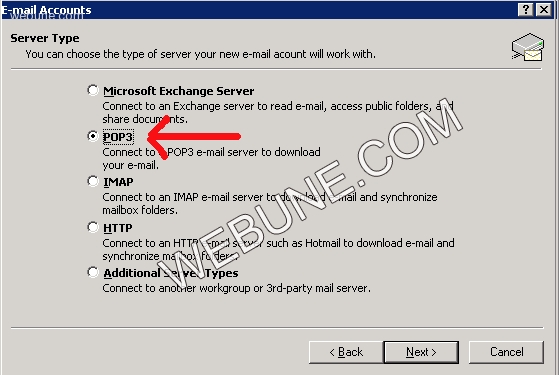
Your Name: this is the name your recipients will receive on your emails
E-mail address: enter the email adress you created in the control panel
User Name: this is the username you created (example: web1_test)
Password: this is the password you provided when you created the email account in your control panel
Incoming Mail server (pop3): this is the address of your server
Outgoing Mail Server (smtp) this will be the same as your pop3
select "remember password"
notice: be sure not to select "log on using secure password authentication (SPA) this is not necessary.
next click on the "next" button
then click on the finish button.. thats it
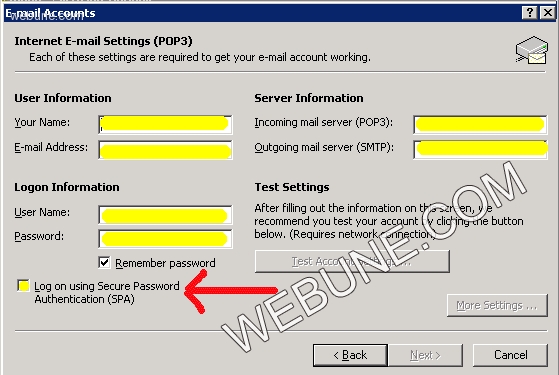
Select add and click next:
now select POP3 and hit next
now fill all the information provided in our email:
click on "More Settings.." and provide your username and password click on remember password
if you need a tutorial with images and pictures on it follow this:
step 1
the first step is to start your outlook.step 2
under the "Tools" tab, select "email-accounts"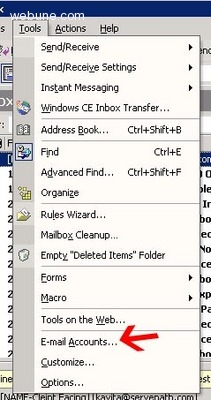
step 3
select "add a new e-mail account" and click on "next" button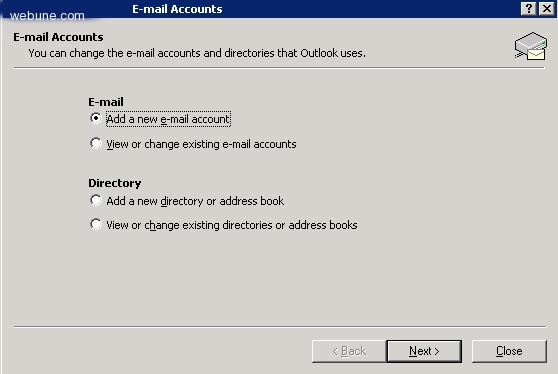
step 4
next select pop3 from the list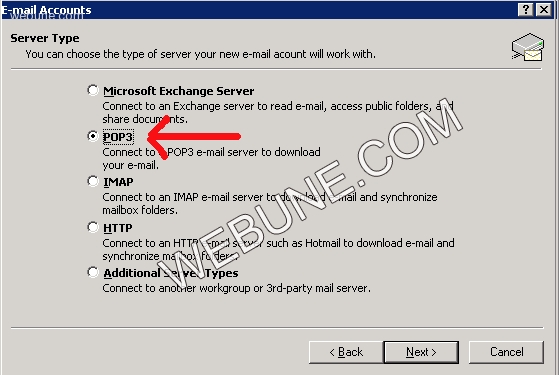
step 5
now provide the following:Your Name: this is the name your recipients will receive on your emails
E-mail address: enter the email adress you created in the control panel
User Name: this is the username you created (example: web1_test)
Password: this is the password you provided when you created the email account in your control panel
Incoming Mail server (pop3): this is the address of your server
Outgoing Mail Server (smtp) this will be the same as your pop3
select "remember password"
notice: be sure not to select "log on using secure password authentication (SPA) this is not necessary.
next click on the "next" button
then click on the finish button.. thats it