How To Access Recovery Console Windows
This Page Contains information about How To Access Recovery Console Windows By Webune Tutorials in category Windows Hosting with 4 Replies. [1531], Last Updated: Mon Jun 24, 2024
Webune Tutorials
Mon Oct 05, 2009
4 Comments
1108 Visits
often you will find yourself in a situation where your microsoft windows system has crashed and you feel like you've lost all you data. Microsoft provides a tool called Recovery Console in every windows CD. you can acccess the recovery console by booting off you cd and making the necessary repairs to your operating system.
in this short tutorial, i will show you how you can gain access to the recovery console.
1. the first step to take is to insert your windows installation CD [NOTE: if you bought a computer like DELL or HP for example, and the computer already came with windows XP installed, they most likely have whats called an EOM installation, this will not work. you actually need the windows installation CD. not the manufacturer's installation CD your computer came with]
2. once you have inserted the CD, restart your computer, you might notice [on some computers] that you will see a message that says "Press any key to boot from CD-Rom" if you see this, press any key to start the windows installation setup.
3. once the windows setup starts, you will see the setup will start to load some files, let it run until you come to this screent:
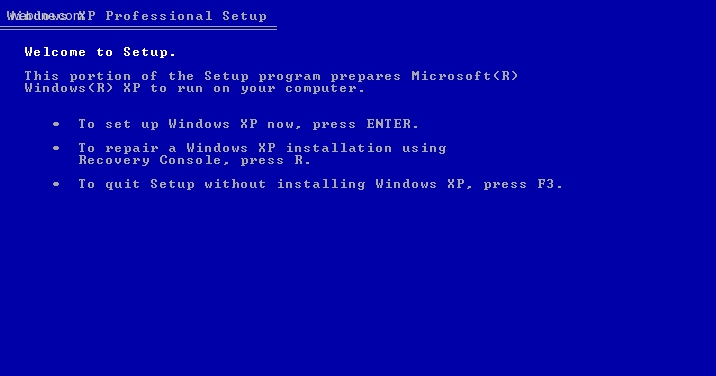
4. At the main menu, type 'r' to select: To repair a Windows XP installation using Recovery Console, Press R.
5. once you press 'r' and hit enter, the next screen will ask you:
7. press 1 for c:\WINDOWS
8. next, you might be asked to enter administrator password, enter it. once you have entered the correct admin password, you will be at the Recovery Console.
thats it
in this short tutorial, i will show you how you can gain access to the recovery console.
1. the first step to take is to insert your windows installation CD [NOTE: if you bought a computer like DELL or HP for example, and the computer already came with windows XP installed, they most likely have whats called an EOM installation, this will not work. you actually need the windows installation CD. not the manufacturer's installation CD your computer came with]
2. once you have inserted the CD, restart your computer, you might notice [on some computers] that you will see a message that says "Press any key to boot from CD-Rom" if you see this, press any key to start the windows installation setup.
3. once the windows setup starts, you will see the setup will start to load some files, let it run until you come to this screent:
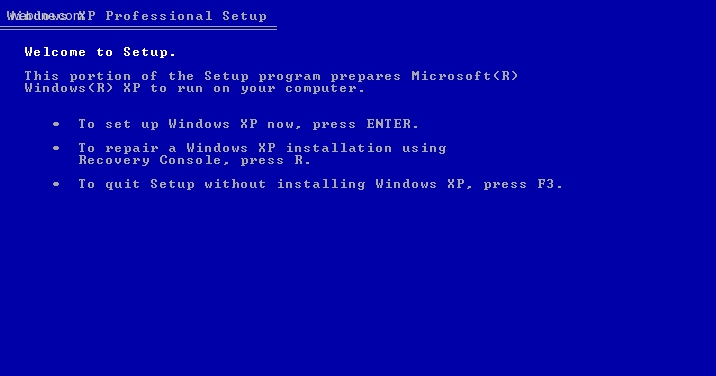
4. At the main menu, type 'r' to select: To repair a Windows XP installation using Recovery Console, Press R.
5. once you press 'r' and hit enter, the next screen will ask you:
Microsfot Windows XP(TM) Recovery Console
The Recovery Console provides system repair and recovery functionality.
Type EXIT to quit the Recovery Console and restart the computer
1: C:\WINDOWS
Which Windows installation would you like to log onto <To cancel, press ENTER>?
The Recovery Console provides system repair and recovery functionality.
Type EXIT to quit the Recovery Console and restart the computer
1: C:\WINDOWS
Which Windows installation would you like to log onto <To cancel, press ENTER>?
7. press 1 for c:\WINDOWS
8. next, you might be asked to enter administrator password, enter it. once you have entered the correct admin password, you will be at the Recovery Console.
thats it
TB
Wed Oct 28, 2009
I am havin de same problem but do not hav a cd how can i do this?
gmartin
Sat Dec 25, 2010
i am deployed, us army, and do not have my cd with me. anything i can do?
https://www.webune.com/forums/how-to-access-recovery-console-windows.html
https://www.webune.com/forums/how-to-access-recovery-console-windows.html
dug
Thu Dec 30, 2010
sorry to tell you, you must have the CD
LD
Fri Feb 04, 2011
if i do not have the cd, how do i get it ?