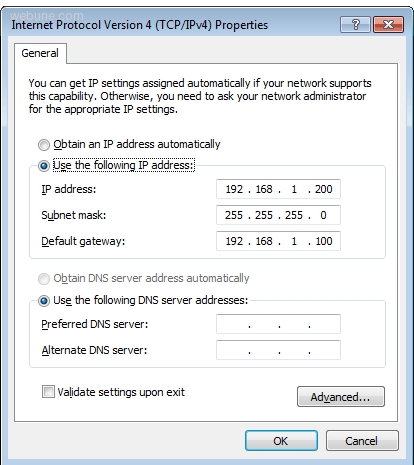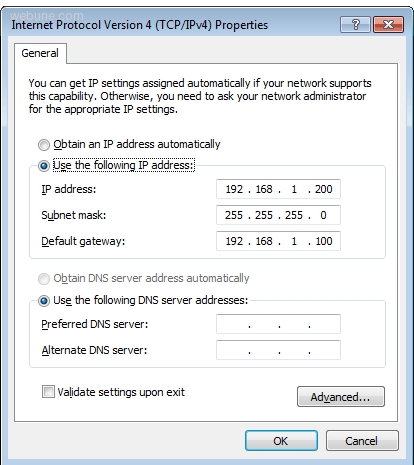- Forums
- Networking
- Cisco Switch Configure To Access Cisco Cluster Management Suite
This Page Contains information about Cisco Switch Configure To Access Cisco Cluster Management Suite By Webune Tutorials in category Networking with 1 Replies. [3486], Last Updated: Sun Jul 05, 2020
Webune Tutorials
Sun Jan 10, 2010
1 Comments
1858 Visits
if you want to be able to access your switch through the web broswer using the web console you need to configure your switch
if you followed our previous tutorial, we showed you how to configure your PC, using the following on your network interface:
IP: 192.168.1.200
NET MASK: 255.255.255.0
DEFAULT GATEWAY: 192.168.1.100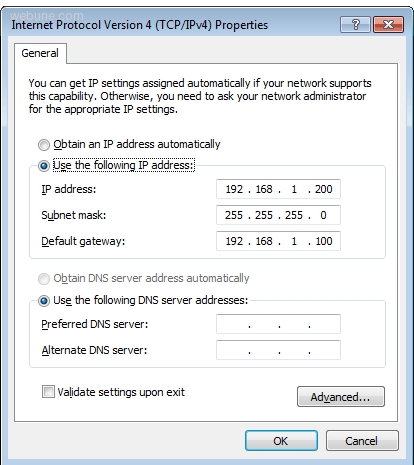
as you can see, the default gateway is 192.168.1.100 - this is the ip we are going to assign to our switch to access the web console:
login to your switch
Enter the enable mode
Command:
en
Let enter into the setup configuration
Command:
setup
Continue with configuration dialog? [yes/no]: y
Would you like to enter basic management setup? [yes/no]:
nFirst, would you like to see the current interface summary? [yes]:
nConfiguring global parameters:
Enter host name [switch]: WebuneSwitch
enter a new password if you want to change the current passwords:
The enable secret is a password used to protect access to
privileged EXEC and configuration modes. This password, after
entered, becomes encrypted in the configuration.
Enter enable secret [